Smarthome
Metaforsa 2
Instructions for setting up a wired set of equipment. Only professional installer should perform the installation and configuration.
The author of the instruction is Roman Polotsky
The author of the instruction is Roman Polotsky
The Metafora-2 set is Smarthome solution system for a 2-3 bedroom apartment or a small villa
Metaforsa 2 from Logitech is a controller that allows you to implement a Smart Home control system that has most of the capabilities of a full-fledged home automation system, at a relatively low cost. And, what is important, in the future this system can be expanded by connecting additional modules.
Compared to the main controller of the Larnitech DE-MG system, the Metaforsa-2 controller (MF-14) has hardware limitations: the absence of an IR receiver on the body (it is needed to learn the system to work on the IR channel with equipment that is missing in the device code base), the connection of one segment of the CAN bus (instead of 2). There are also software limitations: connection of no more than 4 expansion modules or sensors to the CAN bus, integration of only one IP video camera, the capability to configure no more than 70 scenarios. You can remove limitations by activating an additional license during setup.
Compared to the main controller of the Larnitech DE-MG system, the Metaforsa-2 controller (MF-14) has hardware limitations: the absence of an IR receiver on the body (it is needed to learn the system to work on the IR channel with equipment that is missing in the device code base), the connection of one segment of the CAN bus (instead of 2). There are also software limitations: connection of no more than 4 expansion modules or sensors to the CAN bus, integration of only one IP video camera, the capability to configure no more than 70 scenarios. You can remove limitations by activating an additional license during setup.

Features
Unlike the DE-MG controller, the Metaforsa-2 controller itself has connections for sensors and controlled devices, which allows you to implement some tasks without using additional IO modules.
The controller has the following features:
*10 built-in relays for connecting lights, radiator drives, underfloor heating, curtains and so on, the maximum load power for each is 3KW,
*4 built-in dimmers for 220V lamps, the maximum load power of each dimmer is 110 watts,
*24 inputs for connecting switches and sensors with discrete output (movement, opening, water leakage, other signals),
*8 inputs for 1-wire standard air or floor temperature sensors,
*CAN bus for connection of any expansion modules and sensors of Larnitech
*Ethernet interface for connecting to a local network and the Internet.
The system built on the Metaforsa-2 controller works with the same Larnitech application for smartphones and tablets as the full-fledged system. Cloud access to the system for remote management works. There is support for voice assistants.
The controller is powered from 12-24 volts of DC voltage.
The controller has the following features:
*10 built-in relays for connecting lights, radiator drives, underfloor heating, curtains and so on, the maximum load power for each is 3KW,
*4 built-in dimmers for 220V lamps, the maximum load power of each dimmer is 110 watts,
*24 inputs for connecting switches and sensors with discrete output (movement, opening, water leakage, other signals),
*8 inputs for 1-wire standard air or floor temperature sensors,
*CAN bus for connection of any expansion modules and sensors of Larnitech
*Ethernet interface for connecting to a local network and the Internet.
The system built on the Metaforsa-2 controller works with the same Larnitech application for smartphones and tablets as the full-fledged system. Cloud access to the system for remote management works. There is support for voice assistants.
The controller is powered from 12-24 volts of DC voltage.
The system is a "boxed solution", means that the package includes most of the necessary elements for building a small system. The set includes the following equipment:
*The Metaforsa MF-14.A controller.
*MeanWell 24 volt 0.5 Amp power supply unit. It is installed on a DIN rail. Also, a cable for plugging the unit into an outlet and a cable for connecting to the controller are included.
*2 water leakage sensors FW-WL.A.
*3 motion sensors embedded in the ceiling, 360 degree detection angle.
*4 sensors for opening a door or window (reed switch).
*4 temperature sensors 1-wire FW-TS.A.
*4 120 ohm terminator resistors for installation at the beginning and at the end of the CAN bus.
*Terminal blocks for controller inputs, 3 pieces.
Unlike the DE-MG controller in the MF-14.A there is only one connector for the CAN bus (DE-MG has two of them). But this controller does not have to be at the beginning of the bus, it also can be in the middle, that allows us to make two bus taps from the controller for different devices.
All the devices included in the set are not bus devices. That means, the controller's CAN bus connector remains free, up to 49 additional devices can be connected to it, and then the system can be expanded through DW-GW controllers to 999 devices. The most relevant modules may be additional relays or universal sensors (temperature, humidity, CO2, IR transmitter).
*The Metaforsa MF-14.A controller.
*MeanWell 24 volt 0.5 Amp power supply unit. It is installed on a DIN rail. Also, a cable for plugging the unit into an outlet and a cable for connecting to the controller are included.
*2 water leakage sensors FW-WL.A.
*3 motion sensors embedded in the ceiling, 360 degree detection angle.
*4 sensors for opening a door or window (reed switch).
*4 temperature sensors 1-wire FW-TS.A.
*4 120 ohm terminator resistors for installation at the beginning and at the end of the CAN bus.
*Terminal blocks for controller inputs, 3 pieces.
Unlike the DE-MG controller in the MF-14.A there is only one connector for the CAN bus (DE-MG has two of them). But this controller does not have to be at the beginning of the bus, it also can be in the middle, that allows us to make two bus taps from the controller for different devices.
All the devices included in the set are not bus devices. That means, the controller's CAN bus connector remains free, up to 49 additional devices can be connected to it, and then the system can be expanded through DW-GW controllers to 999 devices. The most relevant modules may be additional relays or universal sensors (temperature, humidity, CO2, IR transmitter).
Connecting outputs
Let's start connecting the controller
There is no problem with connecting the power supply, a cable with a plug and a cable with a connector are already included.
10 relays in the controller work independently. One of the two relay contacts (no matter which one) is supplied with power, it enters the second relay contact when it is turned on. The relay can switch not only 220 volts, but also 12 and 24 volts, as well as simply close the circuit without voltage (dry contact). Relay loads can relate to different phases of the power supply.
If it is needed to connect a powerful load to the controller, the current of which exceeds 3000 watts, then a contactor corresponding to the current load and the number of phases should be used, and the relay will supply a control voltage to it. For example, it can be all the apartment outlets, a three-phase consumer or a powerful device.
Electrical appliances connected to the relay must necessarily be protected by automatic machines with a nominal value of no more than 16 amperes.
4 dimmers have one common phase input. That means, all 4 dimmable devices must be connected to one machine (with a nominal value of no more than 6 amperes), belong to one phase. For greater safety, in case of a short circuit, it makes sense to install 0.5A fast fuses between the outputs of the dimmers and the adjustable lamps.
10 relays in the controller work independently. One of the two relay contacts (no matter which one) is supplied with power, it enters the second relay contact when it is turned on. The relay can switch not only 220 volts, but also 12 and 24 volts, as well as simply close the circuit without voltage (dry contact). Relay loads can relate to different phases of the power supply.
If it is needed to connect a powerful load to the controller, the current of which exceeds 3000 watts, then a contactor corresponding to the current load and the number of phases should be used, and the relay will supply a control voltage to it. For example, it can be all the apartment outlets, a three-phase consumer or a powerful device.
Electrical appliances connected to the relay must necessarily be protected by automatic machines with a nominal value of no more than 16 amperes.
4 dimmers have one common phase input. That means, all 4 dimmable devices must be connected to one machine (with a nominal value of no more than 6 amperes), belong to one phase. For greater safety, in case of a short circuit, it makes sense to install 0.5A fast fuses between the outputs of the dimmers and the adjustable lamps.
Be sure to turn on the power of the devices connected to the controller only after the appropriate configuration of the inputs and outputs of the controller.
Installers can get a Metaforsa demo set for testing or purchase it on special terms in the showroom.
Connecting inputs
Switches, sensors
The following inputs are located on the lower end of the controller from left to right:
*The controller is powered by 24 volts of constant voltage from the included power supply unit
*CAN bus connection: + and - power supply, L and H bus.
*Ethernet for connecting to a local network
*Reset button to reset the controller to factory settings
*Terminal block of inputs 1-12
*Terminal block of inputs 13-24
*Terminal block for 1-wire temperature sensor inputs
The water leak sensor is connected to three terminals: the red wire is for plus, the black wire is for minus, the yellow wire is for input.
*The controller is powered by 24 volts of constant voltage from the included power supply unit
*CAN bus connection: + and - power supply, L and H bus.
*Ethernet for connecting to a local network
*Reset button to reset the controller to factory settings
*Terminal block of inputs 1-12
*Terminal block of inputs 13-24
*Terminal block for 1-wire temperature sensor inputs
The water leak sensor is connected to three terminals: the red wire is for plus, the black wire is for minus, the yellow wire is for input.
The motion sensor is connected to three terminals: the wire with a red marking on the plus, the wire with a black marking on the minus, the wire with a white marking on the input.
The temperature sensor is connected to the right terminal block. The orange wire connects to the plus, the green wire connects to the minus and the white-orange wire - to the input. Important! The supply voltage of the temperature sensor, unlike the water leakage and motion sensors, is 5 volts, the sensor power should be taken only from the right terminal of the temperature sensors, but not from the terminals of the other inputs, the supply voltage for which is 12 volts.
The 1-wire temperature sensor connection bus is very sensitive to cable interference. The sensor must be connected with a shielded cable, during the installation the distance from the power cables should be at least 100 mm. The cable length to the last sensor should not exceed 30m.
The 1-wire temperature sensor connection bus is very sensitive to cable interference. The sensor must be connected with a shielded cable, during the installation the distance from the power cables should be at least 100 mm. The cable length to the last sensor should not exceed 30m.
Door or window opening sensors (reed switches) do not require power. One wire of the sensor (any one) is connected to the minus, the second - to the input.
The switches are connected in the same way: one wire connects to the minus, the other - to the input.
No more than two twisted pair wires are placed in one hole of the terminal block of the inputs, so, the separate terminal blocks for the ground and for powering the 12 volt sensors should be used to connect the sensors.
No more than two twisted pair wires are placed in one hole of the terminal block of the inputs, so, the separate terminal blocks for the ground and for powering the 12 volt sensors should be used to connect the sensors.
It is necessary to choose a visual aid that is appropriate for the topic and audience.
It is convenient to use TB1206 or Wago 221 terminal blocks with a DIN rail holder (not included).
Turning on the controller
Connect to the computer network and power supply
By default, the controller receives an IP address via DHCP, that means, the router itself assigns it a free address. You can use the Larnitech application for Android or iOS, it will find the controller on the network and show its IP address. Another option is to run a utility to scan devices on the network, or through the router's web interface to view a list of connected devices and find a controller among them.
When connecting via the browser, you must enter the IP address of the controller in the address bar - a form for entering the user name and password will appear. By default, the username is admin, the password is also admin. After successfully entering the username and password, the controller initialization window will appear.
When connecting via the browser, you must enter the IP address of the controller in the address bar - a form for entering the user name and password will appear. By default, the username is admin, the password is also admin. After successfully entering the username and password, the controller initialization window will appear.
During initialization, the system will offer to update the controller firmware. Agree.
After a while (1-2 minutes), the controller interface appears. At the top we see warnings that it is recommended to change the password and access code from the default values to more complex ones. Then the date and time, the serial number of the controller, the IP address in the local and global network, the number of connected modules (now we have only one module - the controller itself).
We change the language to the desirable one, and the time zone to the current one for your region.
After clicking the Save button at the bottom of the page, the interface has the language you have selected.
After clicking the Save button at the bottom of the page, the interface has the language you have selected.
In the Account section, we can connect the controller to our Larnitech account, which will allow us to connect to the controller via the cloud. It is strongly recommended to create an account, if there is no account, some of the functions will be unavailable without it.
In the Restore backup section, make sure that automatic synchronization of all backups with the cloud is enabled, this will make possible to always have a saved copy of the system configuration.
In the Network section, you can change the parameters for connecting the controller to the router. By default, the IP address of the controller is dynamic.
In the Restore backup section, make sure that automatic synchronization of all backups with the cloud is enabled, this will make possible to always have a saved copy of the system configuration.
In the Network section, you can change the parameters for connecting the controller to the router. By default, the IP address of the controller is dynamic.
Controller indication
There are three LED indicators on the controller: Power, Activity and Error
Power turns green when 12-24 volts power comes to the controller.
Activity lights up yellow when the controller is connected to a computer network.
Error flashes red if the system is working with errors.
1 blink in 5 seconds - network communication error.
2 blinks in 5 seconds - overheating of the controller.
3 blinks in 5 seconds - dimmer overload.
4 blinks in 5 seconds - no power on the dimmers, if they were configured in the system.
The water leakage sensors included in the set lights up green when they are connected to the power supply
Activity lights up yellow when the controller is connected to a computer network.
Error flashes red if the system is working with errors.
1 blink in 5 seconds - network communication error.
2 blinks in 5 seconds - overheating of the controller.
3 blinks in 5 seconds - dimmer overload.
4 blinks in 5 seconds - no power on the dimmers, if they were configured in the system.
The water leakage sensors included in the set lights up green when they are connected to the power supply
Software components
The last thing that needs to be configured at this stage is the software components
The System - Updates menu.
First, make sure that for the main components of LT Setup and LT Server, the current version number corresponds to the available version number.
Next, the components for the required additions are installed. In particular, a Siri voice assistant may be needed.
You can find additional components in the Voice Assistants and Plug-ins settings.
First, make sure that for the main components of LT Setup and LT Server, the current version number corresponds to the available version number.
Next, the components for the required additions are installed. In particular, a Siri voice assistant may be needed.
You can find additional components in the Voice Assistants and Plug-ins settings.
Configuration via the web interface
The inputs and outputs can be configured either through the web interface in the browser, or through the mobile application of Larnitech. Consider the configuration via the browser
General, sub-section Modules.
We can see the only one module in the system - the MF-14.A controller. Its serial number, the indication of the built-in temperature sensor and the maximum registered temperature, a field for entering a comment are available. The field for entering comments is extremely convenient with a large number of modules in the system, it allows you to find the right module quickly.
The Update Firmware button allows you to change the firmware version of the module from the release version (that means, the current one, to the Alpha or Beta version (not tested yet). You should change the firmware only if you know for sure that you need some new features that have appeared there.
We can see the only one module in the system - the MF-14.A controller. Its serial number, the indication of the built-in temperature sensor and the maximum registered temperature, a field for entering a comment are available. The field for entering comments is extremely convenient with a large number of modules in the system, it allows you to find the right module quickly.
The Update Firmware button allows you to change the firmware version of the module from the release version (that means, the current one, to the Alpha or Beta version (not tested yet). You should change the firmware only if you know for sure that you need some new features that have appeared there.
To configure the inputs and outputs of the module (in our case, the controller), click the Update HW button.
The controller outputs are displayed in the left column, and the inputs are displayed in the right one. For each input and output, we set its purpose so that the system can correctly work out the events and algorithms associated with it. For outputs, you can set the output state in case of a controller reboot.
The controller outputs are displayed in the left column, and the inputs are displayed in the right one. For each input and output, we set its purpose so that the system can correctly work out the events and algorithms associated with it. For outputs, you can set the output state in case of a controller reboot.
The following types are available for relay output:
The "inverted" elements mean that when it is turned on in the application interface, the relay should turn off. The gate can open at a signal, and close automatically, or vice versa.
The "inverted" elements mean that when it is turned on in the application interface, the relay should turn off. The gate can open at a signal, and close automatically, or vice versa.

Additional settings are available for many elements, they are available when selecting the appropriate section from the list.
The duration of the pulse sufficient to open the lock is set for the lock. Or, in the case of an electromagnetic lock, this is the time when the lock is open.
Here are the output settings for the blinds:
The type of the next exit can no longer be changed, because two exits are needed for the blinds to work: opening and closing.
The opening and closing time for blinds (as well as for gates) are set so that the controller knows their current position based on the time spent on opening or closing.
The duration of the pulse sufficient to open the lock is set for the lock. Or, in the case of an electromagnetic lock, this is the time when the lock is open.
Here are the output settings for the blinds:
The type of the next exit can no longer be changed, because two exits are needed for the blinds to work: opening and closing.
The opening and closing time for blinds (as well as for gates) are set so that the controller knows their current position based on the time spent on opening or closing.
There are quite a lot of settings at the dimmer output. For the dimmer, the minimum and maximum dimming levels are set, as well as the time of smooth on and off.
The minimum and maximum levels are set because the dimming of LED lamps does not occur at the entire brightness range (as in incandescent lamps), but at a limited one. To make the lamp brightness control in the application possible to adjust the lamp, it dims the lamp not in the range from 0 to 100%, but individually for a specific lamp.
The minimum and maximum levels are set because the dimming of LED lamps does not occur at the entire brightness range (as in incandescent lamps), but at a limited one. To make the lamp brightness control in the application possible to adjust the lamp, it dims the lamp not in the range from 0 to 100%, but individually for a specific lamp.
It is possible to choose the type of lamp from the base, while the minimum and maximum levels are taken from there. You can add your own lamps to the database and then later set the values faster.
The following types of inputs are available:
The button and the inversion button are normally-open and normally-closed switches. The switch is a classic position-locking switch.
The general leak sensor, unlike the Larnitech leak sensor, does not periodically send an autotest signal.
After setting up all inputs and outputs, you must click the Save button to save the settings to the controller.
The button and the inversion button are normally-open and normally-closed switches. The switch is a classic position-locking switch.
The general leak sensor, unlike the Larnitech leak sensor, does not periodically send an autotest signal.
After setting up all inputs and outputs, you must click the Save button to save the settings to the controller.
Configuring the system structure via the web interface
After setting up the inputs and outputs of the controller, you need to create a system structure, that means, the distribution of elements around the premises
Select the menu General section, sub-section Structure.
In the interface, the structure is shown in the form of a tree with the possibility of creating floors, rooms and other elements.
Working with the structure is very easy. Floors and rooms are created by pressing the "+" button at a higher section. Then the elements are dragged in the premises.
Initially, all the elements are in the Setup room.
Rooms can be easily copied and pasted with all settings.
In the interface, the structure is shown in the form of a tree with the possibility of creating floors, rooms and other elements.
Working with the structure is very easy. Floors and rooms are created by pressing the "+" button at a higher section. Then the elements are dragged in the premises.
Initially, all the elements are in the Setup room.
Rooms can be easily copied and pasted with all settings.
For each element, its settings are available by clicking the pencil icon to the right of the element.
Here are the settings for the lamp:
For each element, we can enable voice control and set a name for voice control, often it is required to make it different from the main name.
In addition, you can configure access rights to the element for different users. Thus, for example, the child will be able to manage only his room, and spouse will not see the elements she doesn't need.
You can set a password on the elements to restrict access.
Here are the settings for the lamp:
For each element, we can enable voice control and set a name for voice control, often it is required to make it different from the main name.
In addition, you can configure access rights to the element for different users. Thus, for example, the child will be able to manage only his room, and spouse will not see the elements she doesn't need.
You can set a password on the elements to restrict access.
Connecting via the Larnitech app
Launch the Larnitech app on your Android, Windows or iOS device
In the Connection section, select cloud connection (you will need to enter your account details) or local, if the device is on the same local network as the controller.
The Auto section means that the application will connect via a fixed IP address, if it is impossible to connect locally.
When selecting a local connection, the application will immediately find the controller in the local network and show its IP address in the list of servers.
The application will ask you to enter a username and password, as well as an access key. If you have not changed the default values, then it will not ask. The default access key is 16 zeros.
The Auto section means that the application will connect via a fixed IP address, if it is impossible to connect locally.
When selecting a local connection, the application will immediately find the controller in the local network and show its IP address in the list of servers.
The application will ask you to enter a username and password, as well as an access key. If you have not changed the default values, then it will not ask. The default access key is 16 zeros.
On the application screen, the room selection is on the left, switching between functions (lighting, sensors, climate, etc.) is on the top, and the menu output button is on the right.
Setting up the system via the Larnitech application
Many functions of the Smart Home system can be configured directly from the iOS/Android application using a smartphone or tablet

The Installation section is the configuration of inputs and outputs, as well as the configuration of the system structure, similar to how it was done through the web interface.
In the Equipment section , the controller is graphically displayed when you click on the terminal block of relays, dimmers or inputs.
Here is the choice of the type and name of the relay outputs:
In the Equipment section , the controller is graphically displayed when you click on the terminal block of relays, dimmers or inputs.
Here is the choice of the type and name of the relay outputs:
Choosing the type and name of the inputs:
During the configuration through the application, many settings presented in the web interface are missing, in particular, the minimum and maximum of dimming, the opening and closing time of curtains.
After changing the settings, you need to click on the check mark in the upper right corner of the application to save them.
During the configuration through the application, many settings presented in the web interface are missing, in particular, the minimum and maximum of dimming, the opening and closing time of curtains.
After changing the settings, you need to click on the check mark in the upper right corner of the application to save them.
In the Structure section, you can create rooms and move elements there, as well as change device settings (the gear sign to the right of the device).
Configuring the dependencies of elements
Now you need to configure the operation of the subsystems, that means, the main dependencies between switches and lights, leak sensors and taps

First, it is advisable to check the operation of the devices connected to the inputs.
Select the desired room and switch to displaying the status of the entrances (the button is in the top row in one from the name of the selected room).
The motion detectors included in the Metaforsa set are discrete, that means, they either report on the operation, or on its absence. The traffic intensity is either 0% or 100%. The Larnitech bus motion sensors would display the movement as a percentage with the possibility of selecting a threshold value for operation.
To check the reed switch, you need to bring a magnet to it, the state will change from "open" to "closed".
To check the water leak sensor, place the sensor in a puddle of water or close the contacts at the bottom of the sensor with a metal object (for example, a screwdriver). In this case, the application will display a leak notification and the sensor on the application will turn red. To reset the sensor alarm, hold your finger on it until the menu is displayed and select Reset.
Select the desired room and switch to displaying the status of the entrances (the button is in the top row in one from the name of the selected room).
The motion detectors included in the Metaforsa set are discrete, that means, they either report on the operation, or on its absence. The traffic intensity is either 0% or 100%. The Larnitech bus motion sensors would display the movement as a percentage with the possibility of selecting a threshold value for operation.
To check the reed switch, you need to bring a magnet to it, the state will change from "open" to "closed".
To check the water leak sensor, place the sensor in a puddle of water or close the contacts at the bottom of the sensor with a metal object (for example, a screwdriver). In this case, the application will display a leak notification and the sensor on the application will turn red. To reset the sensor alarm, hold your finger on it until the menu is displayed and select Reset.
To select the features of an element, select Edit Mode (screwdriver icon) from the menu that appears by pressing the upper right button. Next, select a light bulb and hold your finger on it. The features editing menu appears.
You can change the icon, room, name, voice command, add an element to the favorite room. In the Auto and Schedule menu sections, you can set schedules and standard lamp operation scenarios.
You can change the icon, room, name, voice command, add an element to the favorite room. In the Auto and Schedule menu sections, you can set schedules and standard lamp operation scenarios.
But choose the Switch section, if you need to configure its operation from the switch first.
To configure the switch that will control this lamp, you need to press it. It will immediately appear in the window, it remains only to select it and click Bind. Several switches can be linked to a group of lights, they will all be displayed in the list. They can be easily removed or you can choose what will happen to the lamp with a desirable type of pressing on the switch.
To configure the switch that will control this lamp, you need to press it. It will immediately appear in the window, it remains only to select it and click Bind. Several switches can be linked to a group of lights, they will all be displayed in the list. They can be easily removed or you can choose what will happen to the lamp with a desirable type of pressing on the switch.
You can configure, the always turning on the light with a double tap, fox example. In practice, it is rarely required, usually inverting the light, when pressed it, is set for all switches.
To adjust the tap's dependence on leak sensors in edit mode, go to the tap settings with a long tap.
In the Auto section, select leak sensors, the operation of which leads to the closure of the tap.
After working out the sensor, its alarm will need to be reset manually as described above, otherwise the tap will not be able to open.
It is recommended to configure tap periodic cranking in the same window, this will prolong its service life.
In the Auto section, select leak sensors, the operation of which leads to the closure of the tap.
After working out the sensor, its alarm will need to be reset manually as described above, otherwise the tap will not be able to open.
It is recommended to configure tap periodic cranking in the same window, this will prolong its service life.
To control the light by a motion sensor or reed switch, select the Automation Wizard in the settings menu, then select the lamp, the motion sensor and reed switch (you can use one or several different sensors), the behaviour scenario (turning on by movement and opening the door, turning off without movement) and the time of turning on the light in the absence of movement.
Configuring the heating control
Up to 4 air or floor temperature sensors are connected to the right terminal block of the inputs of the Metaforsa-2 controller
The controller outputs can be configured as heating elements. These can be drives to the radiator or to the collector, electric heaters or electric underfloor heating – from the side of the controller operation, all these elements work the same way - when the output is turned on, heating occurs, when it is turned off, cooling does. In the other way, if the output is configured as an inverse one (for example, for a normally open heating drive).
For the heating equipment operation according to the temperature sensor, it is necessary to set the temperature sensor in the features of the heating valve, together with which it works. You can select multiple sensors, then the average value will be used.
For the heating equipment operation according to the temperature sensor, it is necessary to set the temperature sensor in the features of the heating valve, together with which it works. You can select multiple sensors, then the average value will be used.
In the climate control section of the room, a thermostat appears, allowing you to set the desired temperature and see the current one.
By pressing the + and - buttons, we can change the desired temperature. The color of the battery icon indicates its current state, whether it is heated or not. In the screenshot above, the desired temperature is 21 degrees, the current temperature is 22.6 degrees, heating is not happening at the moment.
You can use the advanced "Climate Control" mode, when in the features of the room (icons with a gear appear when you click on the system structure), you can set the corresponding sensors for air temperature for each room, underfloor heating, humidity and CO2 level (additional humidity and CO2 sensors are required, not included in the basic Metaforsa set). The desired temperature settings for heating and economy modes are also set there, and the temperature change schedules can be set. Information about this mode is in the additional section.
By pressing the + and - buttons, we can change the desired temperature. The color of the battery icon indicates its current state, whether it is heated or not. In the screenshot above, the desired temperature is 21 degrees, the current temperature is 22.6 degrees, heating is not happening at the moment.
You can use the advanced "Climate Control" mode, when in the features of the room (icons with a gear appear when you click on the system structure), you can set the corresponding sensors for air temperature for each room, underfloor heating, humidity and CO2 level (additional humidity and CO2 sensors are required, not included in the basic Metaforsa set). The desired temperature settings for heating and economy modes are also set there, and the temperature change schedules can be set. Information about this mode is in the additional section.
